Using Team in a Business Process Model |
|
Before you begin this task:
Create an organization unit (team).
Create a team if you have to assign a task to a group of persons(organization unit).
- Select a starting point and click
 (Business Process Model) to open a business process model.
(Business Process Model) to open a business process model. - From Workspace Documents > Solution > Project, select the <Team>, drag and drop it on to the <business process model>. A swimlane is created and the team is attached to that lane. If any task exists for that lane, the team automatically inherits that task.
- Assign a team to the task in any one of the following ways:
- From Workspace Documents > Solution > Project, select the <Team>, drag and drop it on to the <business process model>. A swimlane is created and the team is attached to that lane. If any task exists for that lane, the team automatically inherits that task.
- Right-click the task (for which you want to assign a team) and select Properties, click Work Assignment tab and do the following:
- Select Team from Assignee Type drop-down.
- Select Static Value from the drop-down next to Assignee Type drop-down.
- Click
 icon. Select a Team dialog appears. Select a required team.
icon. Select a Team dialog appears. Select a required team. - Click
 . The team is successfully assigned to the task of a business process model. The task in the business process model appears with team icon.
. The team is successfully assigned to the task of a business process model. The task in the business process model appears with team icon.
Example of Designing a Business Process Model with a Team
Business Requirements
The business process model should satisfy the following requirements:
- Display business process model with tasks.
- Display an organization unit (team), Approval Team (with the created roles Manager and SalesManager) to assign to a task. For example, both the Manager and SalesManager are to be notified if the quantity of order exceeds 1,00,000.)
Prerequisites
- A business process model using a task is created.
- An organization unit (team), Approval Team, with the roles (Manager and Sales manager) is created where both the Manager and Sales manager are notified with a task. The Manager role is assigned as Lead role.
- You can use Approval Team directly in the created business process model.
Designing the business process model
- Create a business process model using a task. Complete the message mapping steps of the tasks in a business process model using a task.
- Assign the team Approval Team to assign the task Notify Application Service to a group of persons, in any of the following ways:
- From Workspace Documents > Solution > Project, select the Approval Team, drag and drop it on to the <business process model>. A swimlane is created and the team is attached to that lane as shown below:
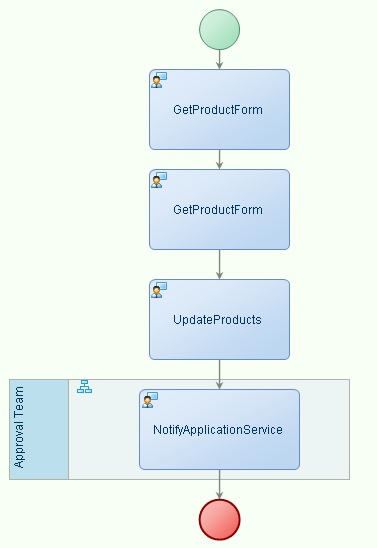
If any task exists for that lane, the task automatically inherits that team. - Go to properties of the task (for which you want to assign a team), Notify Application Service and click Work Assignment tab and do the following:
- Select Team from Assignee Type drop-down.
- Select Static Value from the drop-down next to Assignee Type drop-down.
- Click
 icon. Select a Team dialog appears. Select the Approval Team and click OK
icon. Select a Team dialog appears. Select the Approval Team and click OK
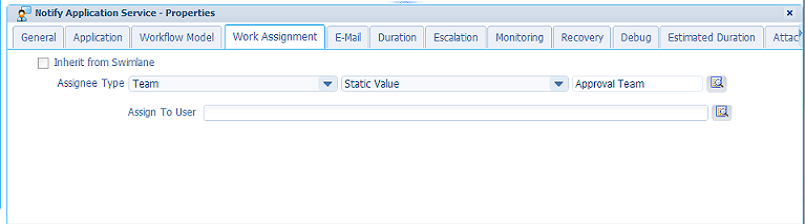
- Click
 . The team is assigned to the task, and the task appears with team icon in the business process model as shown below:
. The team is assigned to the task, and the task appears with team icon in the business process model as shown below: 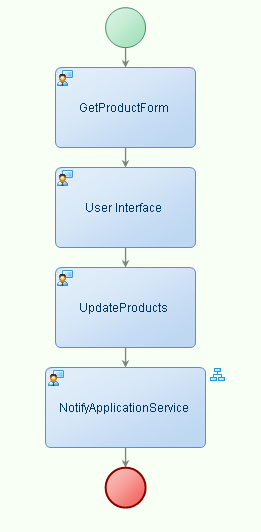
- From Workspace Documents > Solution > Project, select the Approval Team, drag and drop it on to the <business process model>. A swimlane is created and the team is attached to that lane as shown below:
- Save and validate the process model.
- Publish the model to runtime.
- Right- click in the modeling environment and select Business Process Execution > Run.
- The team is successfully assigned to the task of a business process model, and the task appears in the team's inbox.